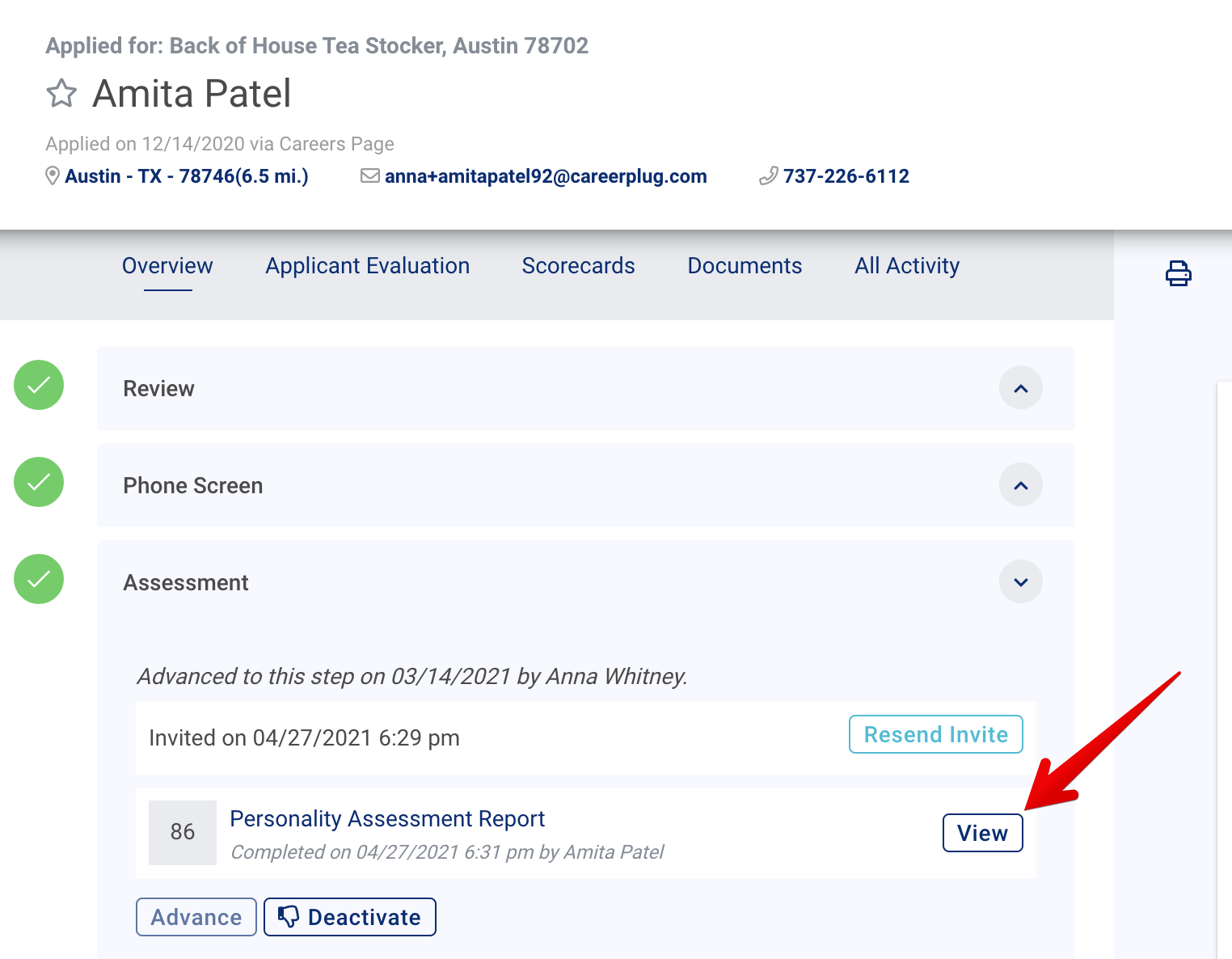Screening your Applicants page for the best applicants
Need help finding an applicant? Click the "X" on the right edge of the Job Status: Active filter to remove it. This filter — which is on by default any time you log into CareerPlug — hides applicants from your closed, passive, and draft jobs from view.
One of the benefits of using CareerPlug is that we post your jobs to many of the major job boards. However, if you don't have much time to screen and evaluate those applicants, we offer a few tools to make this process quicker.
Below are a few ways you can use CareerPlug to quickly and easily screen applicants.
In this article:
- Consistently deactivate applicants
- Filter applicants by prescreen score
- Evaluate applicants based on their assessment scores
Consistently deactivate applicants
The best way to keep your applicants organized is to take action on the applicants you don't want to move forward with.
If you view a resume or prescreen score and immediately decide you don't want to consider the candidate, click the thumbs-down icon or Deactivate button to remove them from your list of visible applications and have the option to send them a pre-written, courteous rejection email.
We highly recommend sending rejection emails. It's better for a candidate to hear bad news from you than to hear nothing at all.
Applicants you deactivate will be removed from your active applicants list, so you can focus on the applicants you do want to consider.
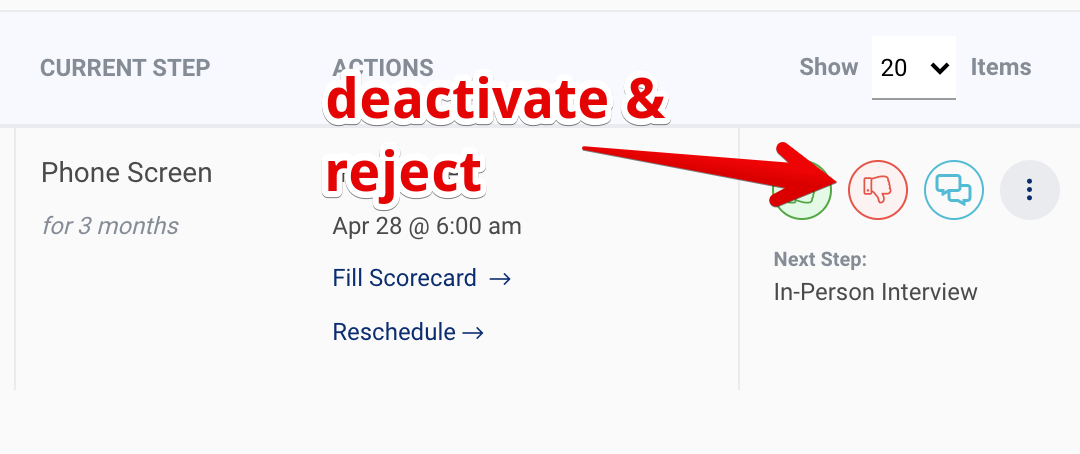
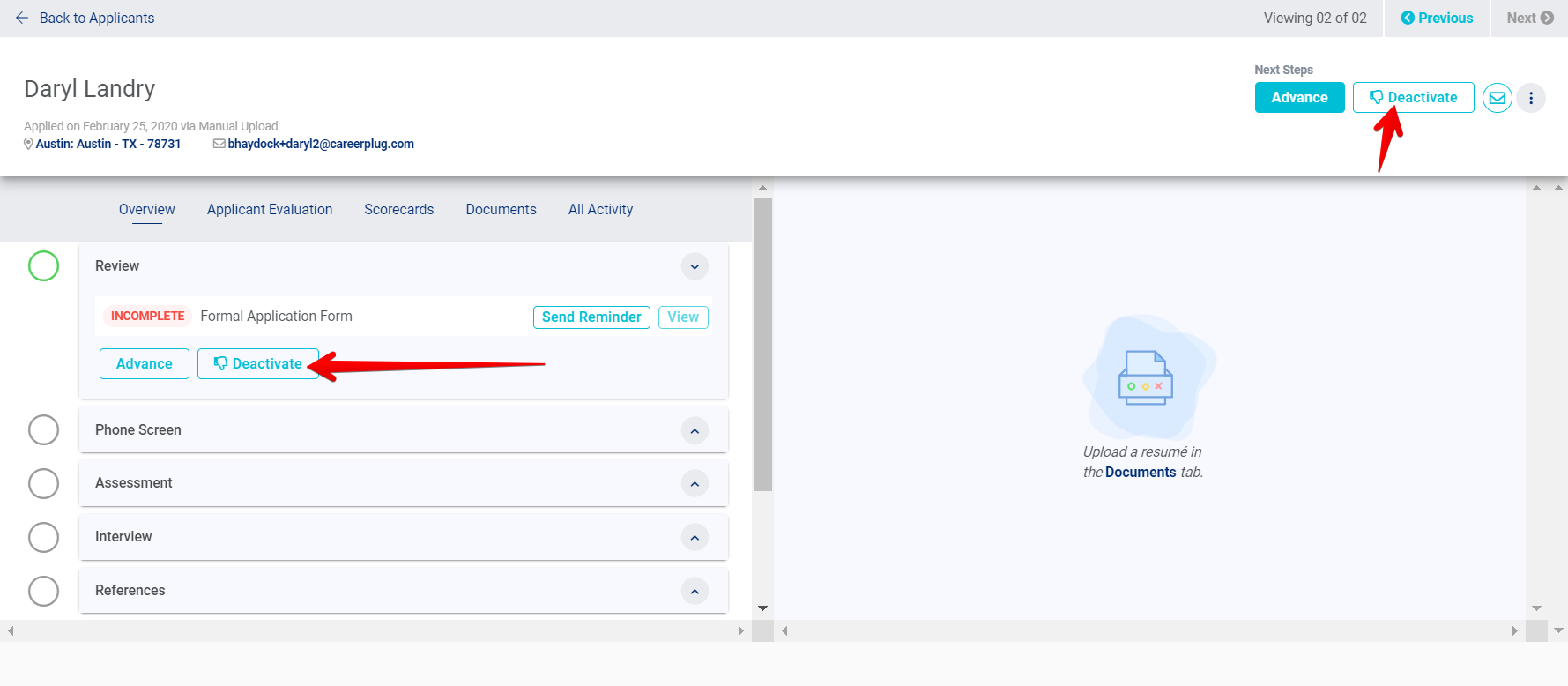
Afterward, you'll be asked to set an optional rejection reason and send a rejection email if you wish.
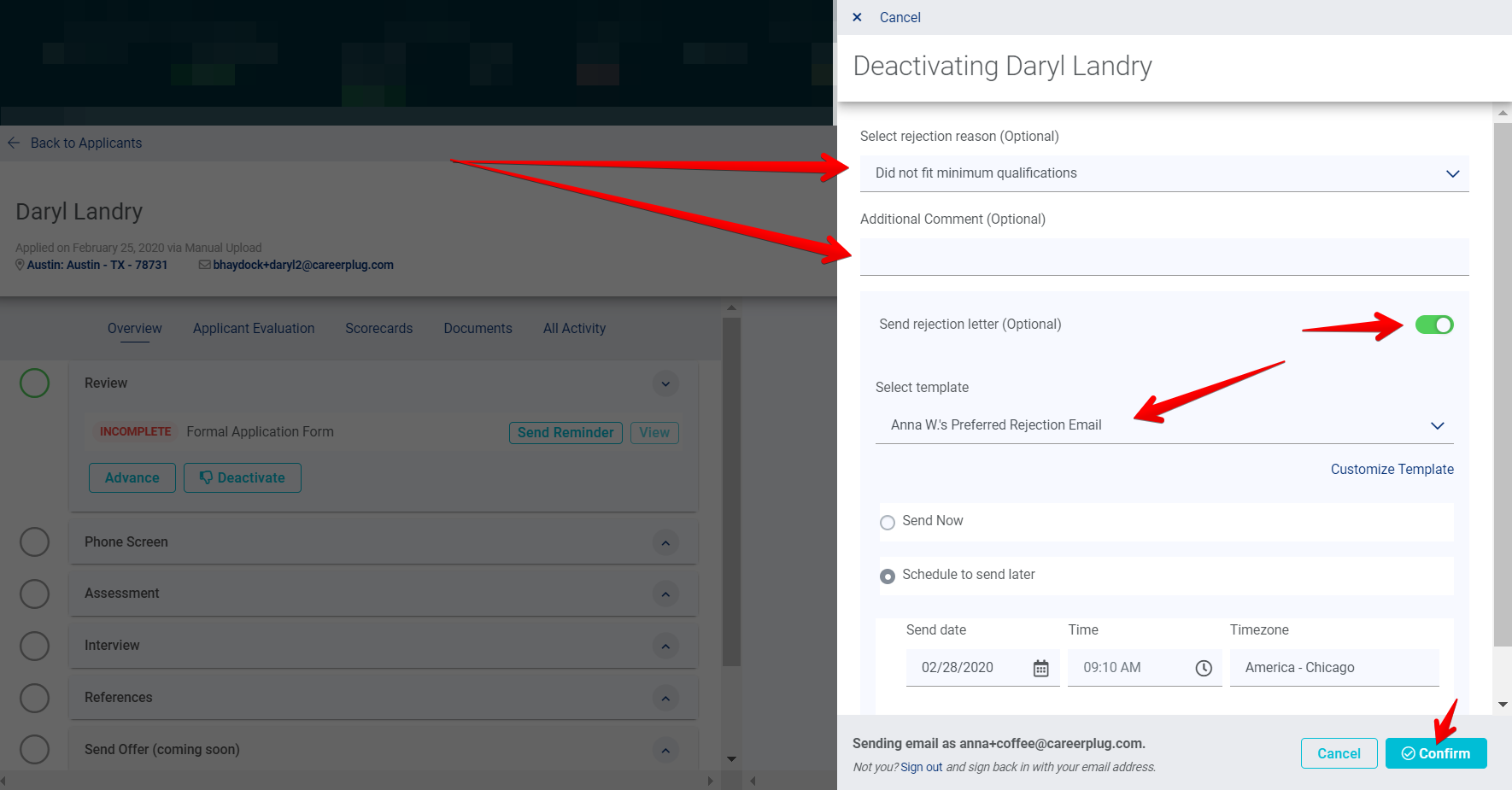
You can deactivate multiple applicants at once. To do so, select the checkboxes to the left of multiple applicants' names, then click the Deactivate link and send the rejection email.
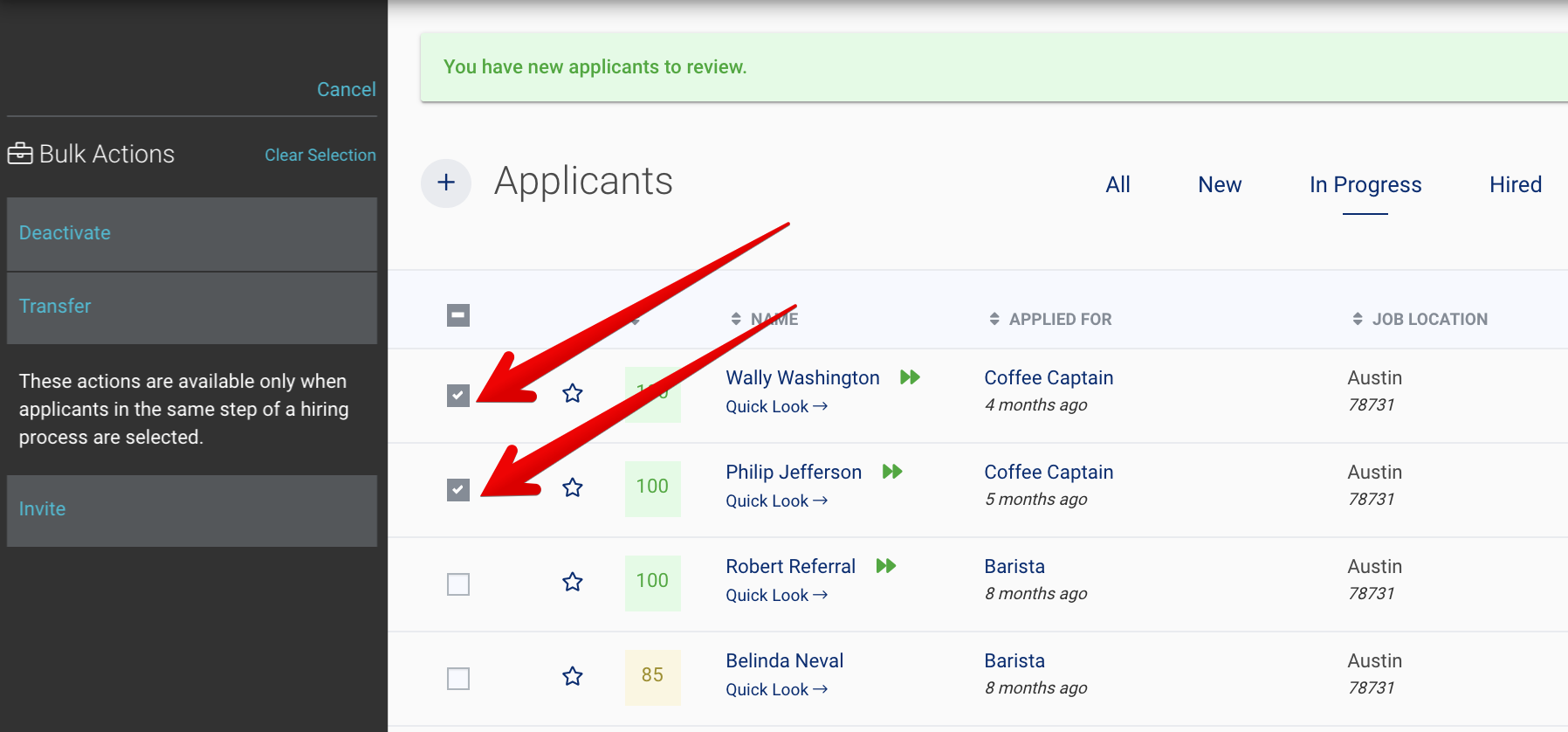
Filter applicants by prescreen score
Filtering by prescreen score allows you to see only applicants who gave the best responses to the prescreen questions you specified on your job. You have the option to view only applicants with a prescreen score in a certain range.
To filter by prescreen score, head to your Applicants page and adjust the slider to include only the prescreen score range you want to see in the left bar.
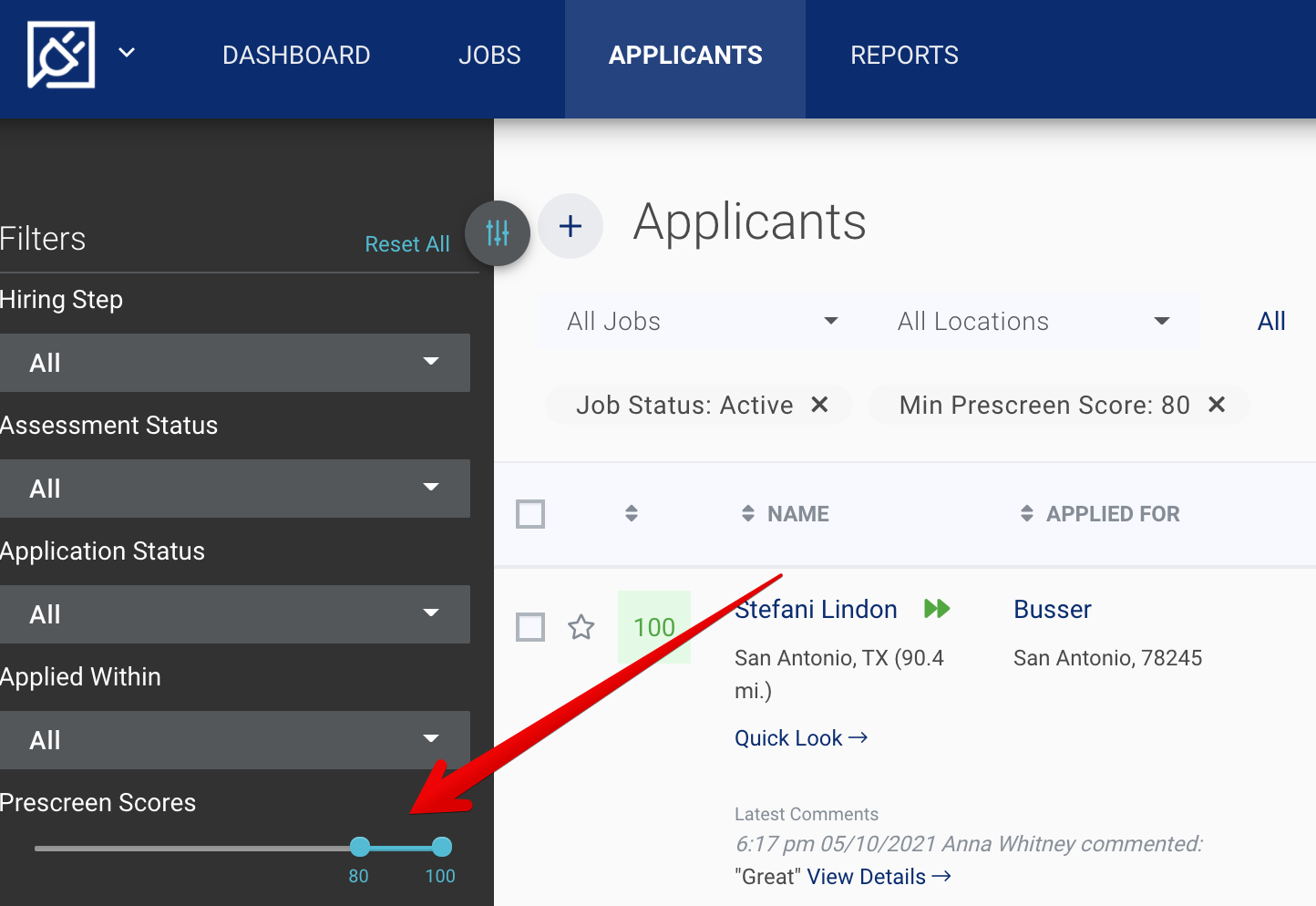
Evaluate applicants based on their assessment scores
Learn more about an applicant by inviting them to take our Personality and Math/Verbal assessments. You can choose to view only applicants who have completed assessments by using the Assessment Status filter on the left bar of your Applicants page. Choose the Assessments Complete option to view only applicants who have completed all of the assessments associated with the job to which they applied.
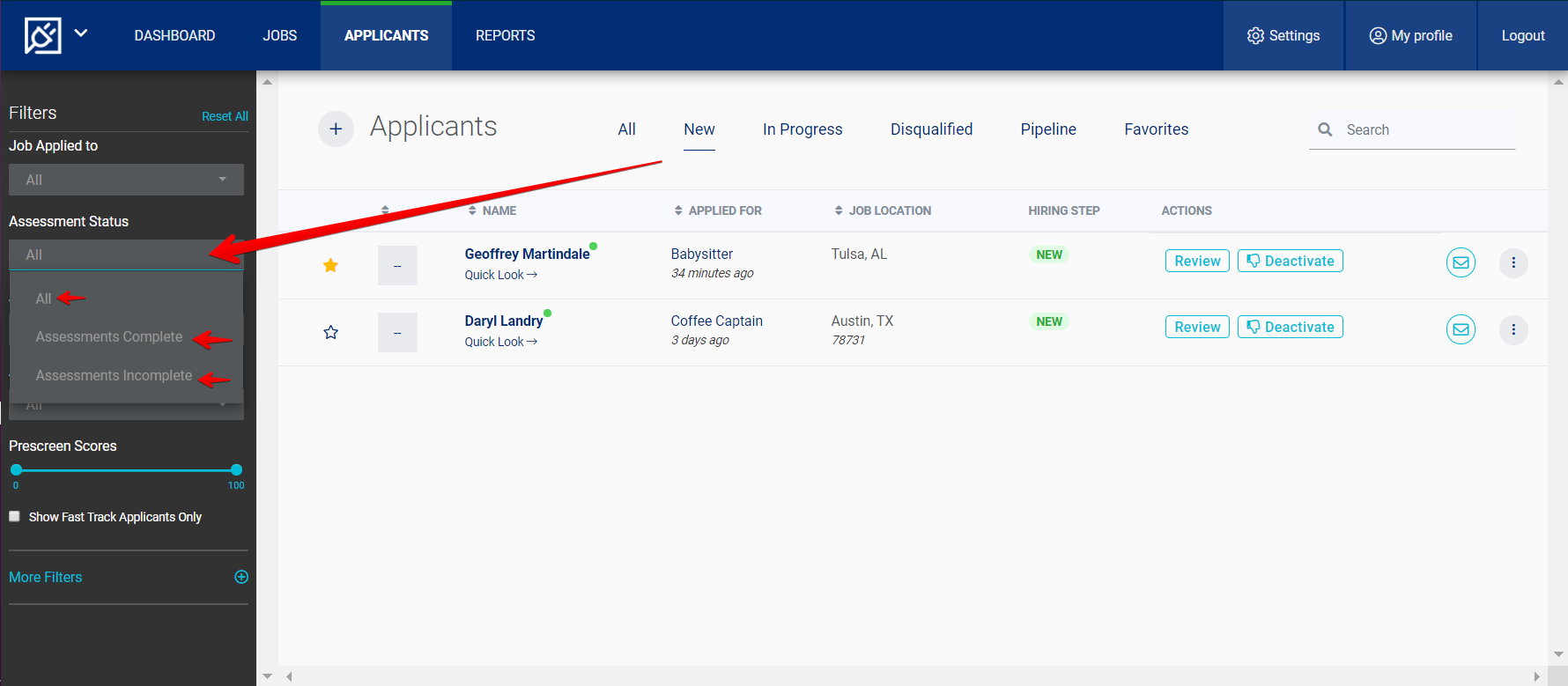
To view the assessment scores and score reports, click the applicant’s name, click their Assessment step, and click the View button.