Setting your time zone
Two time zones can be set on a CareerPlug account: your personal default time zone and the account's default time zone. A user with any level of access may set their personal default time zone, but only account administrators can set the account's default time zone.
How time zones are used
CareerPlug allows you to set a default time zone. When you confirm interview times with applicants, the time zone selected by default will be the one you designated.
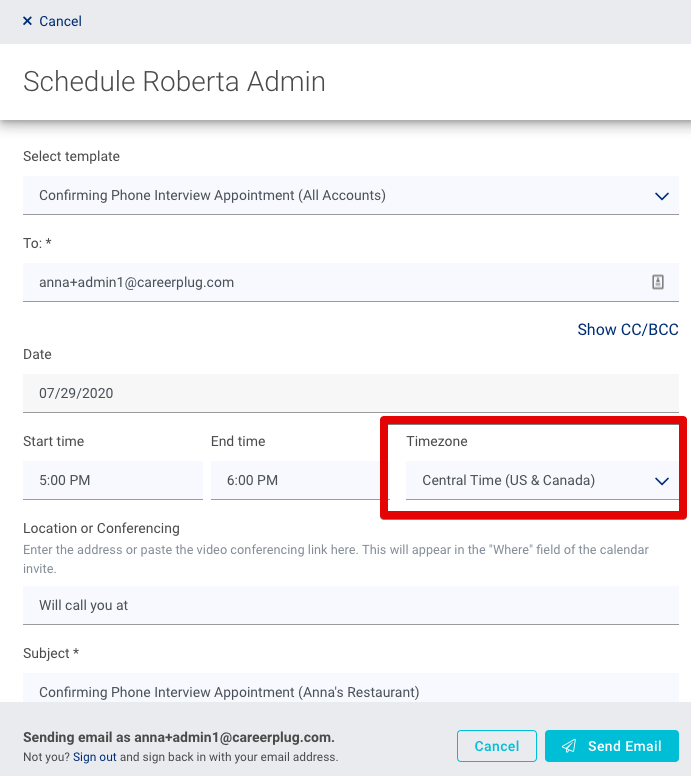
Whatever time zone you set on a confirmation email will override your account and/or personal default time zone setting.
Personal default time zone
To set or edit your personal default time zone, navigate to My Profile.

Navigate to your Settings tab and click the Edit button in the top right corner of the page.

Select your personal default time zone from the drop-down menu.

Scroll to the bottom of the Profile Settings page and click the Save button.

Users with any level of access can set their personal default time zone.
Account default time zone
Account administrators can set the default time zone on the entire account. This account time zone will be selected by default on the interview confirmation emails unless a user has their personal time zone configured differently.
To set your account's default time zone, navigate to Settings > My Organization > Company Profile. Choose your time zone from the Default Time Zone drop-down menu. Save your changes.
