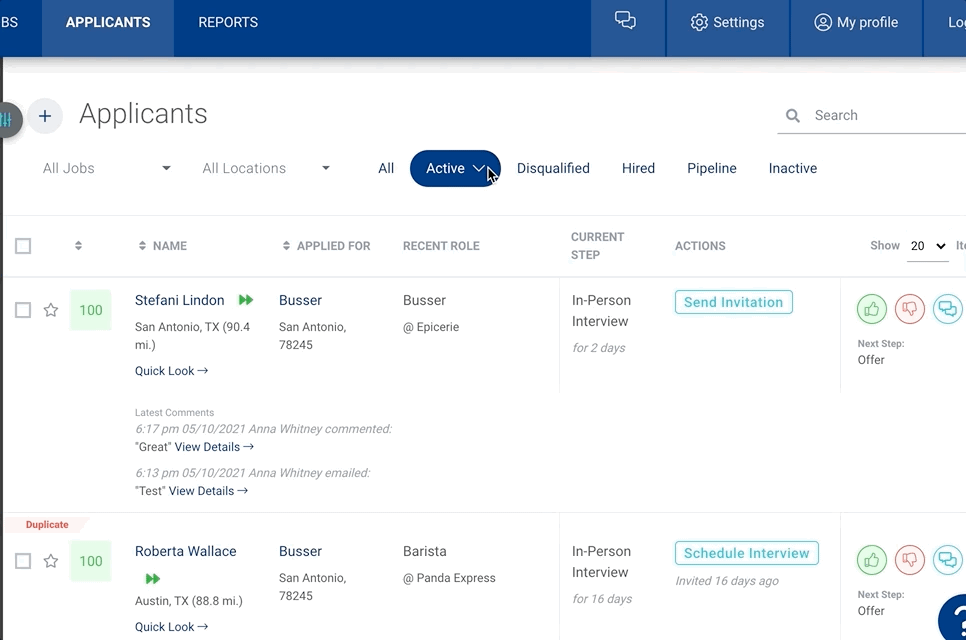Reviewing your new applicants
When you have new applicants to review, you'll notice a green banner at the top of your Applicants page. Click the Start Review button to view each new applicant’s resume as well as their answers to prescreen questions. This allows you to quickly review your new applicants and decide whether to move them forward in your hiring process or reject them.
After you review each applicant's resume and answers to prescreen questions, you'll take one of two actions on each applicant:
- Thumbs up - Advances the applicant to the next step in the hiring process
- Thumbs down - Deactivates the applicant and gives you the option to send them a rejection letter (we recommended always sending a rejection letter)
Here’s a 5-minute video about how to review your new applicants:
To start reviewing your new applicants, click the Start Review button on the Applicants page.

Candidates who you move to your hiring pipeline will not appear on this page and will not be reviewed as new applicants. The applicants who are reviewed as part of this process are the same as those who will show up on the "New" tab of your Applicants page.
If you'd like, filter the applicants by the job to which they applied.

View your first applicant's resume, prescreen results, and assessment reports (if any). Decide whether to advance them to the next step in your hiring process or deactivate and reject them. If you can't make a decision, you can skip to the next applicant.

If you choose to advance the applicant (thumbs up), you'll be prompted to send take the action required in the next step of the hiring process. In the example below, the next step in the hiring process after reviewing the applicant is inviting them to take an assessment. So when the thumbs-up icon is clicked, the hiring manager is prompted to send the applicant an assessment invitation.
You can review the template email, and it won't be sent until you click the Send Email button.

If the applicant isn't a fit and you choose to deactivate them (thumbs down), you'll see the option to send a rejection letter. We highly recommend sending rejection letters because it respects the applicant's time and builds your employment brand.

Want CareerPlug to automatically email the applicant after you advance or deactivate them? Click here to learn about setting up an automation.
To review applicants from a specific job, use the job filter at the top of the applicant review page. Another option is to click the link under a job that says Review new applicants on your Jobs page. This will show you only that job’s new applicants.

And to view your most recent applicants, you can always click the drop-down on the Active tab on your Applicants page and select New.